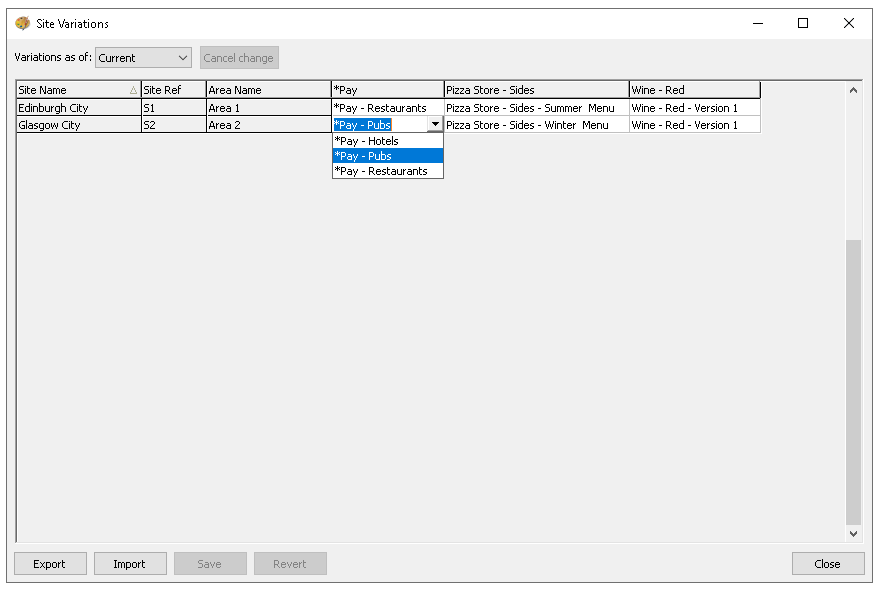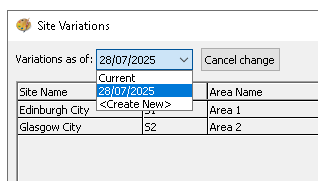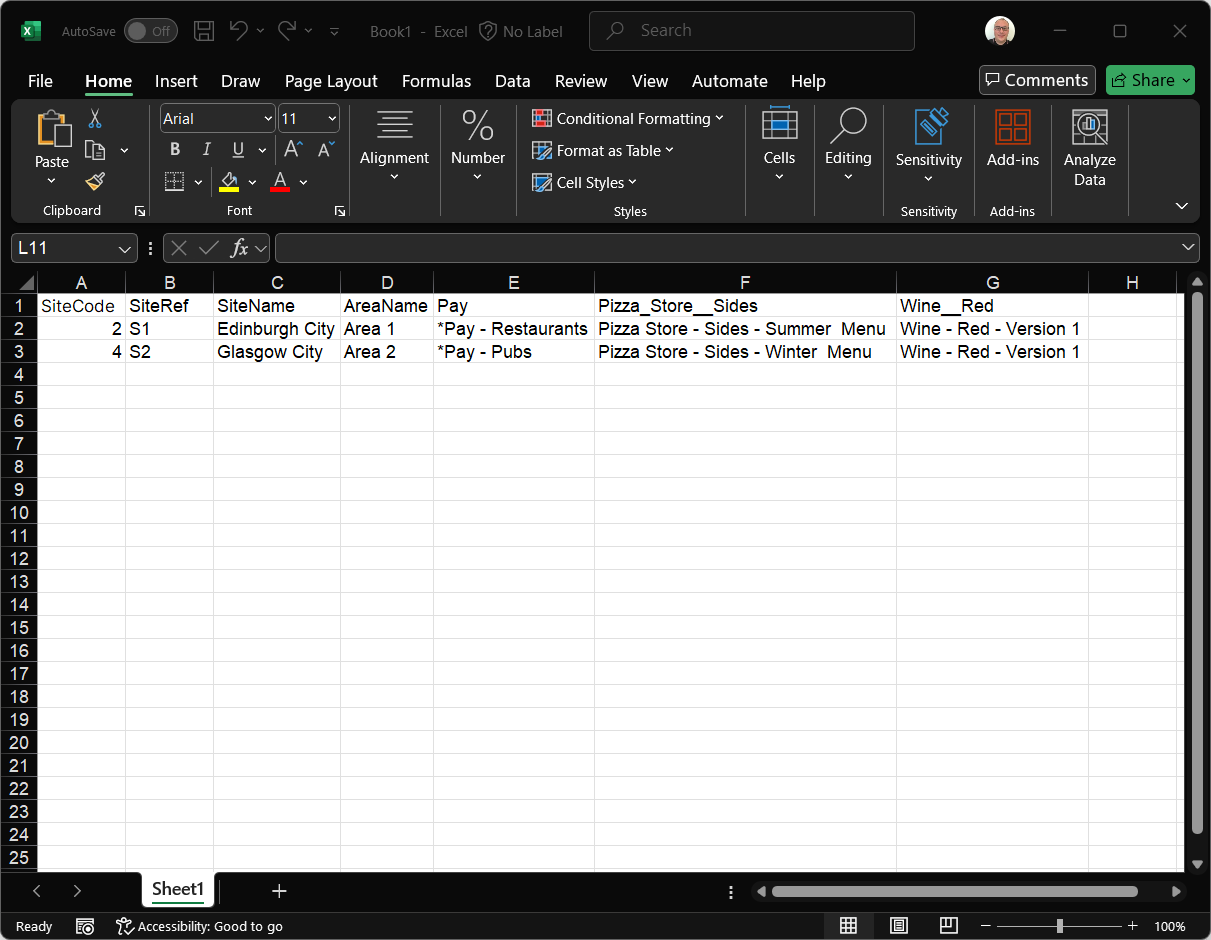Site variations provide the functionality to assign shared panel variations to specific sites, either immediately or on a future date. This is particularly useful for managing upcoming menu changes, seasonal offerings, or location specific requirements, ensuring that each site displays the appropriate panel content at the right time without the need for manual updates.
Site Variations Topics
Assigning Variations to Sites
Variations as of 'Current' take effect immediately (after any communications and send to POS jobs).
Follow these steps assign variations:
-
From the Site Variation list locate the required Site and Panel Name, click into the box and choose the required Panel Variation
-
Click Save
Future Assignment
For a future menu change or update a date can be configured when the variation change should take place.
Follow these steps to assign variations for a future date:
-
Click Variations As Of and choose Create New
-
Select the required Date from the calendar and click OK
-
Locate the required Site and Panel Name, click into the box and choose the required Panel Variation to change on the given date
-
Click Save
When viewing the current list, a clock icon will appear next to the selected site and panel if future dated changes have been made, indicating a scheduled change. Hovering over the icon will display the date of the next change
Cancelling a Change
Follow these steps to cancel a future change :
-
Select the future date from the 'Variations as of' list
-
Click Cancel Change
-
Click Yes to confirm the cancel the scheduled change
Export & Import
To expedite the management of panel variation assignment the data can be exported to a spread sheet, adjusted as needed, and then re-imported into the system.
Follow these steps to export / import site variation changes:
-
Select either current or future date from the Variations as of' list
-
Click Export
-
Open Microsoft Excel or equivalent spread sheet and Paste the panel variation information
-
Update the Panel Variation Names in columns as required
Care should be taken not to change any data in the columns A-D as this information is needed when re-importing back to site variations, any changes could cause the import to fail -
Copy all rows and columns of the site variation data
-
For the selected current or future date in the site variations list click Import
-
The required changes will be updated, if required clicking Revert will change the imported changes back to their original state
-
Click Save